
Hello, everyone! Another new tutorial for you all. I absolutely love fall! The colors, the crisp air and the bright blue skies. This kit inspired me to make a tag and I wanted to write it up.
This tutorial was written by me on August 21, 2010. Any similarity to another tutorial online is purely a coincidence. It is my own idea.
To complete this tutorial, you will need:
A fall tube of choice. I am using the incredibly cute artwork of Suzanne Woolcott, which you will find at her store. Please do not use the same tube without having legally purchased the tube! Artists need to make a living, too, right?
Template : "Goth At Heart" from dreamslanddesigns. You can find that on her blog HERE. Don't forget to leave a note when you download and take a look at all the other wonderful offerings she has on her blog!
Mask: I am using one from Babe's Designz, Mask 6, which you can find on her blog. Again, please don't forget to leave a thank you!
The beautiful scrap kit called "Autumn Music" by TC's Sweets. You can find it HERE and it's only 2.00, which is a bargain! Love this kit. Thanks, Sweetie for letting me use your kit!
Fonts of your choice.
PSP, of course. I believe this can be done in any version, however I am using PSP9.
Ready? Let's go!
Open your template. Shift D to duplicate it and then close the original. Hide your bottom white layer or just delete it, it's your choice. I usually just close the eye on the layers and delete them at the end.
Click on 1. Selections, select all. Selections, float, selections, defloat. Open up your kit and open up one of the papers. I used TCS-Augumn Music-Papers-013. Copy your paper and back on your template, paste it as a new layer. Selections, invert and hit delete on your keyboard. Now you can hide the 1 layer or you can delete it. Moving on to the next layer up, which is 2. Selections, select all, selections, float, selections, defloat and paste another paper of choice. I'm using paper 023. Selections, invert and tap the delete key on your keyboard.
Layer 3 and the Dot Frame, I just left as they were. Moving on up to the frame background layer. Repeat the same steps we did before, using another paper of choice. I used paper 012.
For the hearts...Click with your dropper tool to pick a color for your background and click to make black your foreground in your color palette. Go to Adjust, Color Balance, Manual Color Correction with these settings:
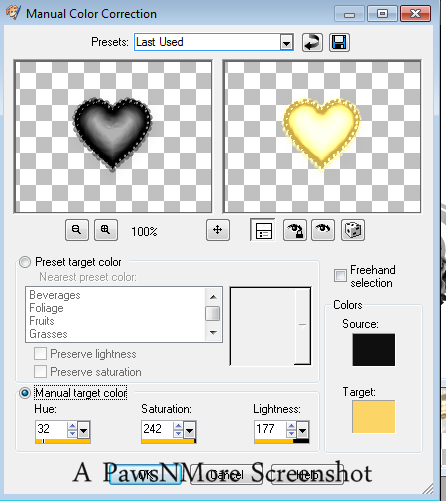
Do the same with the other 2 hearts or you can leave them all as they are...the choice is yours.
I hid the tag layer on the template but you could do a color correction on it if you want.
Click on Layer 1 and go to layers, new raster layer. Selections, select all. Selections, float and defloat. Copy and paste a paper into your selection. I used the same paper that I used on the top layer of my template. Selections, select none. Layers, Load/Save Mask from Disk. Use the drop down box to find the babe designz mask and apply it with these settings:
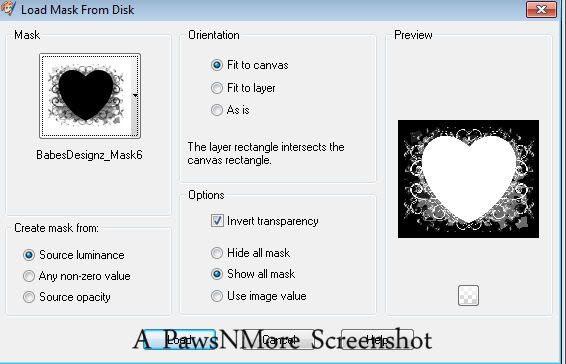
Right click on the mask layer and go to merge, merge group.
Add your tube as a new layer. Drag that layer to the top of your layer palette. Place it where you want and drop shadow it. I used 2.2.55.5 (which is my standard drop shadow!)
Add any elements you desire, resizing (remember to always use Smart Size when resizing scrap elements!) and drop shadowing them as you go. I used the a butterfly, a ribbon, the bead string. and a music note.
Add your text and don't forget to add your credits/license number.
You can resize now...resize all layers and crop it to get rid of the excess canvas. Save your brand new tag!
Thanks for trying my tutorial. I hope it was easy to follow. I'd love to see your results, if you would care to show me!

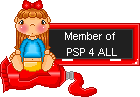

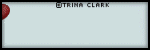
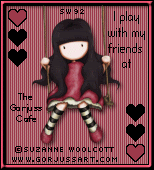
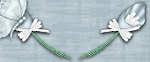
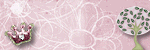
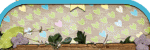
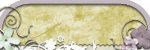
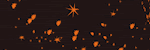



Thank you so much.... I love it....... : )
ReplyDeleteCute!!!
ReplyDelete